 |
Account Creation |
| Previous Topic | Return to Start | Next Topic |
To create an account or sign in to your account, click either Sign In at the top of the screen, the Apply button on the Apply Now tile, or the Go button on the My Account tile. Play the video below to learn more about creating an account in the PATH Public Portal. |
|
| Play Video | |
TranscriptTo create an account or sign in to an account click either Sign in, Apply, or Go. You will be directed to the Optum GovID sign in screen. If you do not already have an account for the new Public Portal, you must first create one by clicking on Create Optum GovID and follow the prompts to create an account. If you have an account, enter your username and password and click Sign in. If you forgot your Optum GovID, use the Forgot Optum GovID link to retrieve your log in information. If you forgot your password, use the Forgot password link to reset your password. The Manage your Optum GovID link will allow you to update profile information, update sign in information, and manage verification options. The What is Optum GovID link will provide you with information about what an Optum GovID is, and which browsers it is supported on. If you need help with your Optum GovID call the technical support center. This concludes the Account creation and Sign in tutorial. |
|
© Optum – All rights reserved. |
|